There's usually a four prong power connector on the top left corner of the motherboard. I always forget that one, nothing works without it plugged in too.
No Stupid Questions
No such thing. Ask away!
!nostupidquestions is a community dedicated to being helpful and answering each others' questions on various topics.
The rules for posting and commenting, besides the rules defined here for lemmy.world, are as follows:
Rules (interactive)
Rule 1- All posts must be legitimate questions. All post titles must include a question.
All posts must be legitimate questions, and all post titles must include a question. Questions that are joke or trolling questions, memes, song lyrics as title, etc. are not allowed here. See Rule 6 for all exceptions.
Rule 2- Your question subject cannot be illegal or NSFW material.
Your question subject cannot be illegal or NSFW material. You will be warned first, banned second.
Rule 3- Do not seek mental, medical and professional help here.
Do not seek mental, medical and professional help here. Breaking this rule will not get you or your post removed, but it will put you at risk, and possibly in danger.
Rule 4- No self promotion or upvote-farming of any kind.
That's it.
Rule 5- No baiting or sealioning or promoting an agenda.
Questions which, instead of being of an innocuous nature, are specifically intended (based on reports and in the opinion of our crack moderation team) to bait users into ideological wars on charged political topics will be removed and the authors warned - or banned - depending on severity.
Rule 6- Regarding META posts and joke questions.
Provided it is about the community itself, you may post non-question posts using the [META] tag on your post title.
On fridays, you are allowed to post meme and troll questions, on the condition that it's in text format only, and conforms with our other rules. These posts MUST include the [NSQ Friday] tag in their title.
If you post a serious question on friday and are looking only for legitimate answers, then please include the [Serious] tag on your post. Irrelevant replies will then be removed by moderators.
Rule 7- You can't intentionally annoy, mock, or harass other members.
If you intentionally annoy, mock, harass, or discriminate against any individual member, you will be removed.
Likewise, if you are a member, sympathiser or a resemblant of a movement that is known to largely hate, mock, discriminate against, and/or want to take lives of a group of people, and you were provably vocal about your hate, then you will be banned on sight.
Rule 8- All comments should try to stay relevant to their parent content.
Rule 9- Reposts from other platforms are not allowed.
Let everyone have their own content.
Rule 10- Majority of bots aren't allowed to participate here. This includes using AI responses and summaries.
Credits
Our breathtaking icon was bestowed upon us by @Cevilia!
The greatest banner of all time: by @TheOneWithTheHair!
The motherboard has an onboard battery that could have been empty and by having it plugged in it charged a little. I'd check if the system just works now.
there are no rechargeable CMOS batteries that I know of. it either powers on or not. could have a switch on the power supply though.
Here are the steps I would take. Powering the device on each time it seems logical and see if anything has changed.
-Check the power switch on the power supply. -Make sure the power cable is seated into the power supply. -Listen for any unusual noises when power supply is on -Open the computer and look for any codes or lights on the mobo, Google it -Check RAM is properly seated -Check all of the power cables visible to me from opening the case. 8-pin at the top, 24-pin on the right side, any hard drives/ssds, cable for graphics card -Inspect computer for any hot spots -Unplug video cable from graphics card the into the one on the mobo, this only works with some newish AMD, but most Intel processors are going to have onboard graphics -If nothing comes up and I can’t see any problems, you will have to start taking things out of the computer -Start with removing the graphics card -Check for any sort of damage to the power port and PCIe on the card and the slot Removing the card should allow better visibility of the mobo -Remove the back panel (if you need to) to see if all of the power supply cables are properly seated -Check any cable management in the back or any hard drives/ssd mounted back there
After this, if nothing has changed and I don’t have any more info I would probably take apart completely, check for any kind of damage, put back together and test again with the bare minimum and adding stuff as I go. If you don’t know how to take apart or put a computer together I would follow a guide on YT.
After that you should def have an idea what isn’t working, if everything looks fine it can be the power supply If the power supply seems okay and mobo isn’t showing any kind of lights or code (or signs of life) that is your best candidate
As you add stuff it should give you the best indication and if you are unsure, post another edit
My best guess based on your post is a dead motherboard but going through the steps like you want will avoid having to purchase an expensive thing for no reason
Have you checked to make sure all the cables are seated? Unplug them and plug them back in.
Just jumping in here to let you know that most of the people here missed one of the most basic and first steps in pc repair… CLEAR THE CMOS!!!!
There might be a jumper on the mb but the easy way is to remove the battery and try to turn the power on and off a few times.
Replace the battery and the computer should try to POST.
I know it seems crazy but sometimes computers that won’t post had major hardware changes and the bios won’t let power through. Not sure why but clearing the cmos will revert to defaults and get you to the next step of troubleshooting.
Source: 20 years pc repair technician.
This, I used an old board and it didn't work until I replaced the (button) battery . After that, you can troubleshoot the board adding components one by one and listening to the beeps. There's a code. Left the GPU as last element and use the integrated one always until all is working. If a external GPU doesn't work, it could be not enough power. If memory fails, beeps again, try to find a working one and go from there...
Also 20 plus years. This will fix a ton of boot issues.
Is it posting? There should be led indicators that flash, usually an array of them. (The pattern as it lights up means stuff.) and if connected to a monitor, it should also flash some kind of boot screen. If it completes posting, it’ll at least go to bios. If the LEDs aren’t flashing at all…
the first step is to pull everything out and re-seat it. (Ram, gpu, power, etc.)
Start with seating the power sockets (to mobo, the minimum needed RAM, cpu and cpu fan (connected to cpu_fam header; usually next to the cpu).
Side note on ram, if it’s dual-channel or more, it matters where the ram goes. Consult your manual.
Depending on what cpu it is, you should be able to try it without the gpu. Also Google the mobo and try to find its manual. The manual will tell you things like what you can plug in and where. It'll tell you compatibility crap too. You'll have two spots on the back where you plug in the displayport/hdmi cable for your monitor -- the gpu, and the mobo. Use mobo port and take out the gpu and see if it starts. POST is key. My old gigabyte was a badass and had a led number box so troubleshooting was cake. With other ones, there's gonna be miscellaneous spots with lil lights that'll blink (the manual for the mobo will tell you)
Edit: Is it possible there aren't lights? I read through this a few times and don't see anything.
Amazingly the computer came with the motherboard manual. I think something was wrong or a component was incompatible with the old one, and they had this one available.
Someone else suggested buying a speaker to hook up so I can hear the beeps. Do the lights provide the same info as the beeps?
Do the lights provide the same info as the beeps?
Yes, but whether you have lights or just beeps depends on your board. I think yours does not have the lights, just the speaker pins.
I poked around at your manual lol.
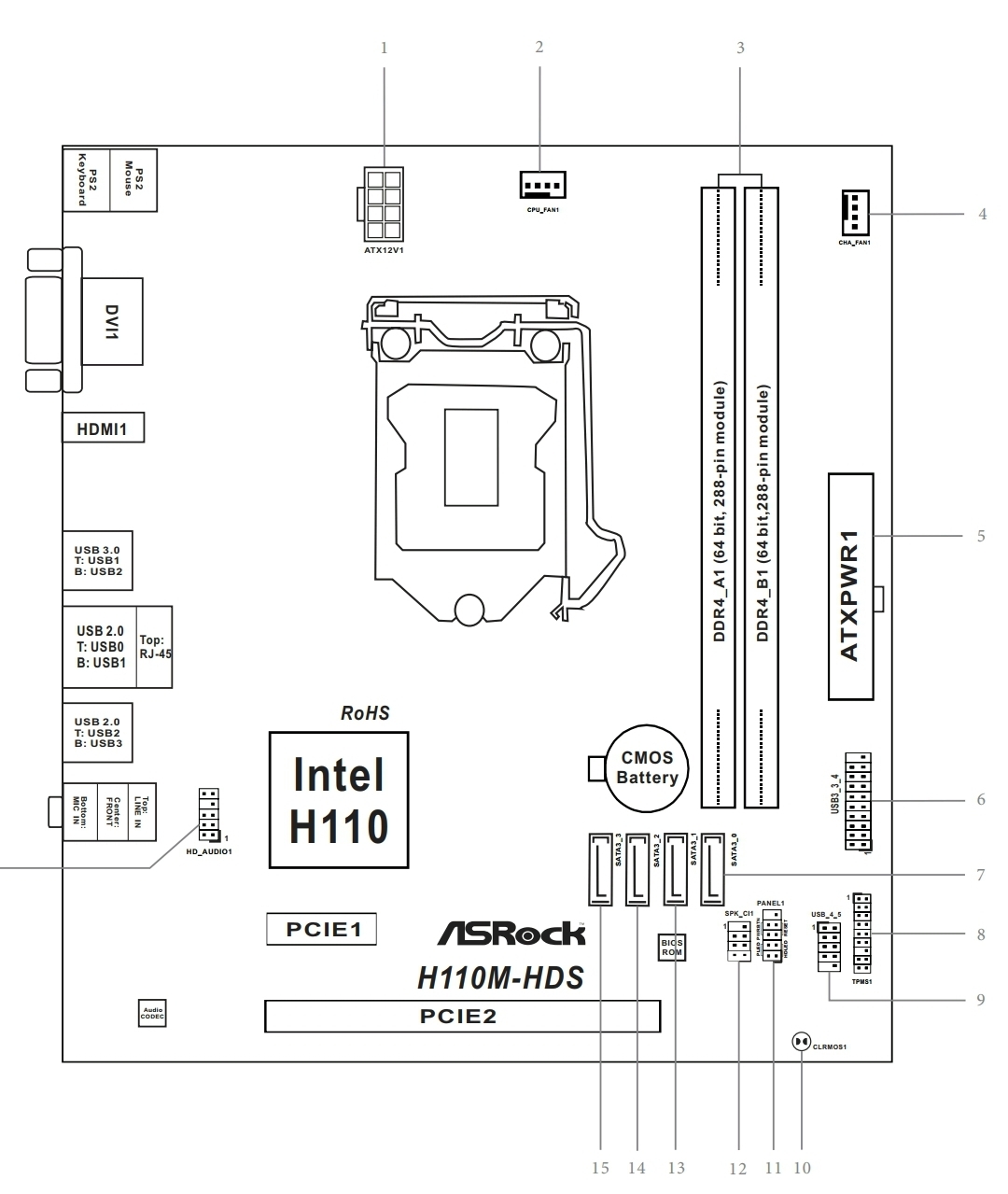
 #11. System panel. One left of it is for the wee speaker.
Also check that your chassis is wired up to this correctly, or, better yet, you can be a madlad and unplug it all and see what works. The caveat to that is.. you have to know what order to do that in. Generally, your power supply has wires that go to all sorts of stuff, make dang sure you don't power your cpu for very long without the fan/cooler. Once you know the cpu power and fan is working, keep plugging more stuff in til you find the problem.
I'd also mention if anyone hasn't, be mindful of static.
#11. System panel. One left of it is for the wee speaker.
Also check that your chassis is wired up to this correctly, or, better yet, you can be a madlad and unplug it all and see what works. The caveat to that is.. you have to know what order to do that in. Generally, your power supply has wires that go to all sorts of stuff, make dang sure you don't power your cpu for very long without the fan/cooler. Once you know the cpu power and fan is working, keep plugging more stuff in til you find the problem.
I'd also mention if anyone hasn't, be mindful of static.
Yeah. There should be a page in the manual with a diagram of your board and it'll tell you where.
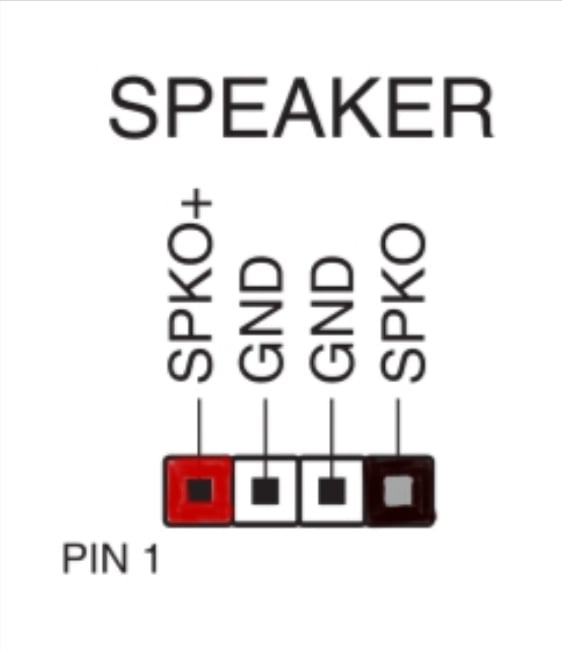 .
.
Okay, most absolute basic troubleshoot check: is there an on/off switch on the power supply that might be off?
Yes, there is one on the back of the case that I switched on.
If it were off, I would assume there wouldn't be anything to power that tiny light near the Graphic card connector.
Edit... not an assumption anymore. If you turn the switch off, the light turns off.
I do think it's a good idea to do what you did and just try it as is, since there's actually a pretty decent chance that it just works.
However, if it doesn't work, i would check everything as if i'm building the PC from scratch. Are the parts compatible (good old pcpartpicker is here for that), is the PSU sufficient, is everything plugged in the way the manuals say, etc
If it is working, the fans should spin, no?
First thing. If you stick your hand in the case, make sure the powercord is disconnected from the power supply, and then press the powerbutton. This discharges capacitors.
Don't fret too mich, it's like Lego, most stuff only first one way, and you don't need much force to plug or remove stuff. If you need to use more force than you can apply with your finger, mostly you are missing a latch, hook or something else that is holding the thing in place.. check again.
The machine has an onboard Videocard. So a good option is to remove the Videocard and test the system to see if it gives any sign of life without the graphics card.
Removing the graphics is a bit tricky as it usually has a little latch near the back of the connector it is in on the motherboard (check a quick YouTube video on removing a graphics card).
Then try if it starts.
Then check all the connectors if they are seated properly. Especially all the small cables in the motherboard, they listen really carefully and must be on the correct headers.
Check if it starts again.
Remove and re-seat the internal memory. I'd recommend quick YouTube video here too. It only fits one way.
Check start again.
Then disconnect all other devices like the harddisk etc. just pull the cable on the drive side and leave it dangling.. it's only for testing.
Of none of this works, I'd recommend getting the guy that traded it help you out.
I might be asking a dumb question here, this is the right community for that after all. But have you asked your cousin what might be wrong?
He doesn't live near me, and it supposedly booted before he gave it to me. If I understand correctly, he had a family friend that has a PC repair business assemble the old one, with the old card from his newer computer. Everything seems professionally done with all the fancy zip tie cord management... but I don't know.
It's been a while since I worked on this, so maybe I will text him and see if I can refresh my memory.
So it worked and he gave it to you, and when it arrived at your place it no longer worked? I'd try checking that all the internal cables are connected properly; one of them may have jostled loose in the journey.
So it worked and he gave it to you, and when it arrived at your place it no longer worked?
Yep, that's the story. He's a good guy, so I have no reason to doubt it. If there are any shenanigans, it would be the guy at the shop (that I don't personally know) maybe tricking him into showing it booting properly. But that seems far fetched.
Is there a particular order to work through, that makes most sense troubleshooting wise? My hand is having trouble being nimble enough to reach a lot of places.
The MB probably doesn't jive with the GPU. Look up online for the MB manufacturer if it supports that sort of GPU.
If your RAM is seated as 1 and 2, make it 1 and 3 or 2 and 4.
Fans usually means the BIOS is recognizing some hardware as funky. I had this same issue when I bought RAM that was incompatible with my MB.
Unless the GPU is an Arc, compatibility between the motherboard and GPU shouldn't affect much more than the maximum performance you can squeeze out of the GPU. As a protocol, PCIe is backwards compatible.
If your RAM is seated as 1 and 2, make it 1 and 3 or 2 and 4.
Never assume. RTFM when trying to use dual channel memory.
What wattage is the PSU?
You could try taking the GPU out entirely and see if it gets anywhere. If it runs fine without the GPU it's probably wanting way more power than your PSU can provide. I doubt that's the issue for various reasons, but it's a possibility.
My guess would be the PSU as well. It could be dead, or not plugged in right, or underpowered. Pulling out the GPU is a great idea. At least if it boots that provides some direction.
