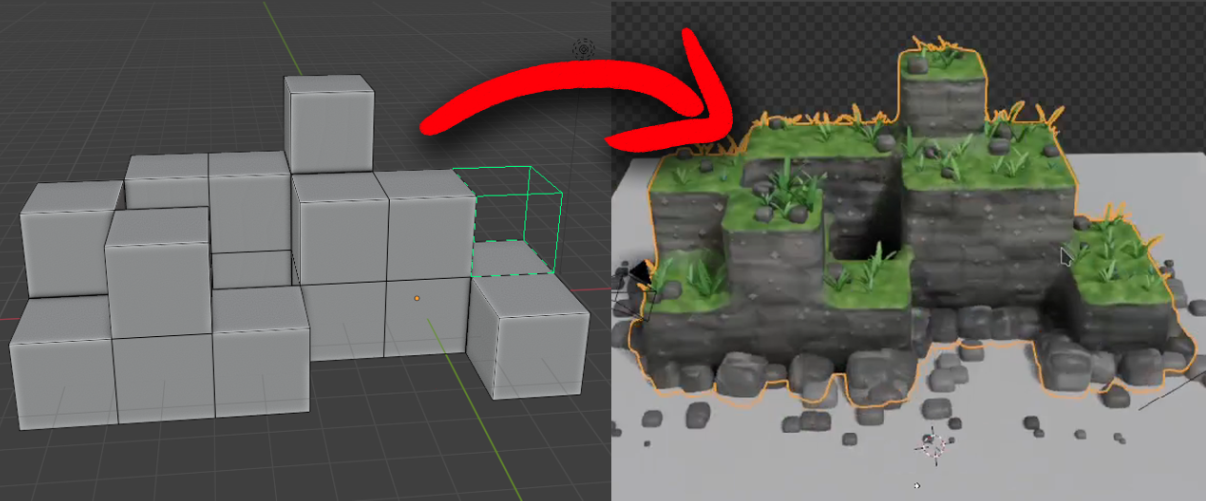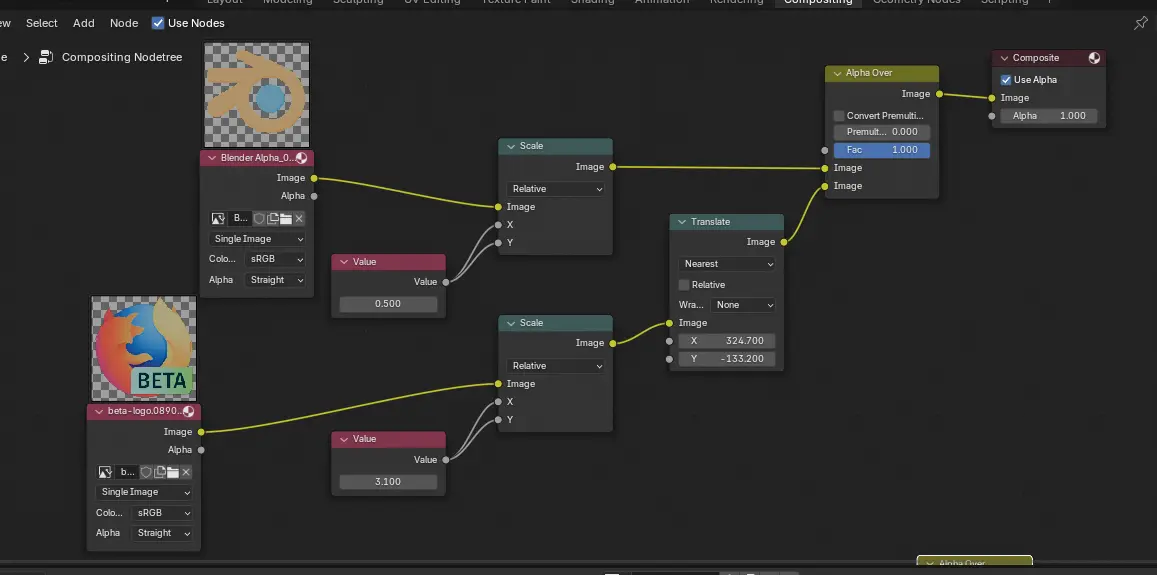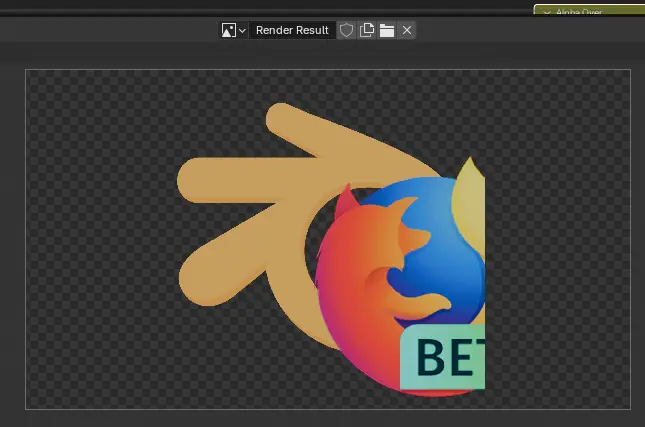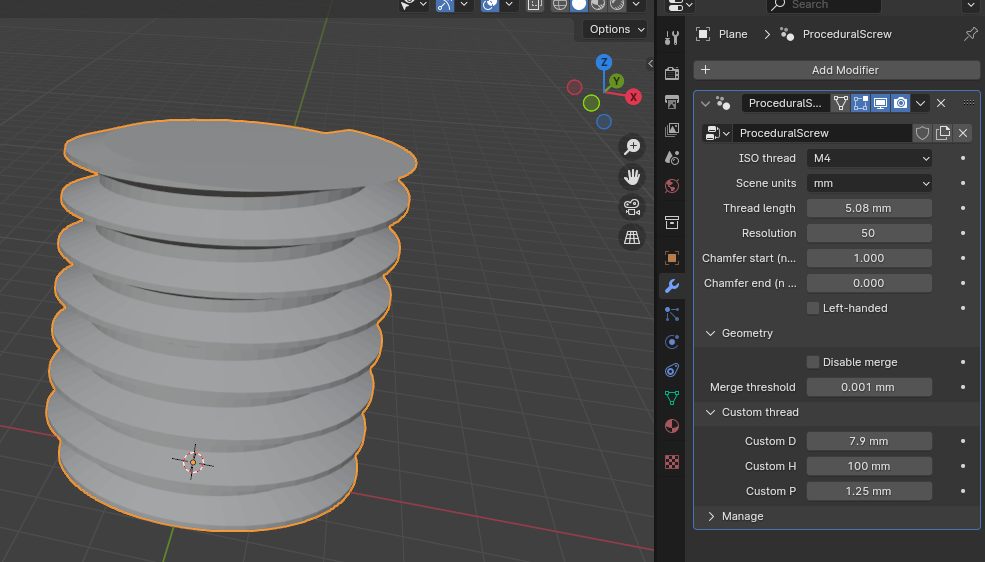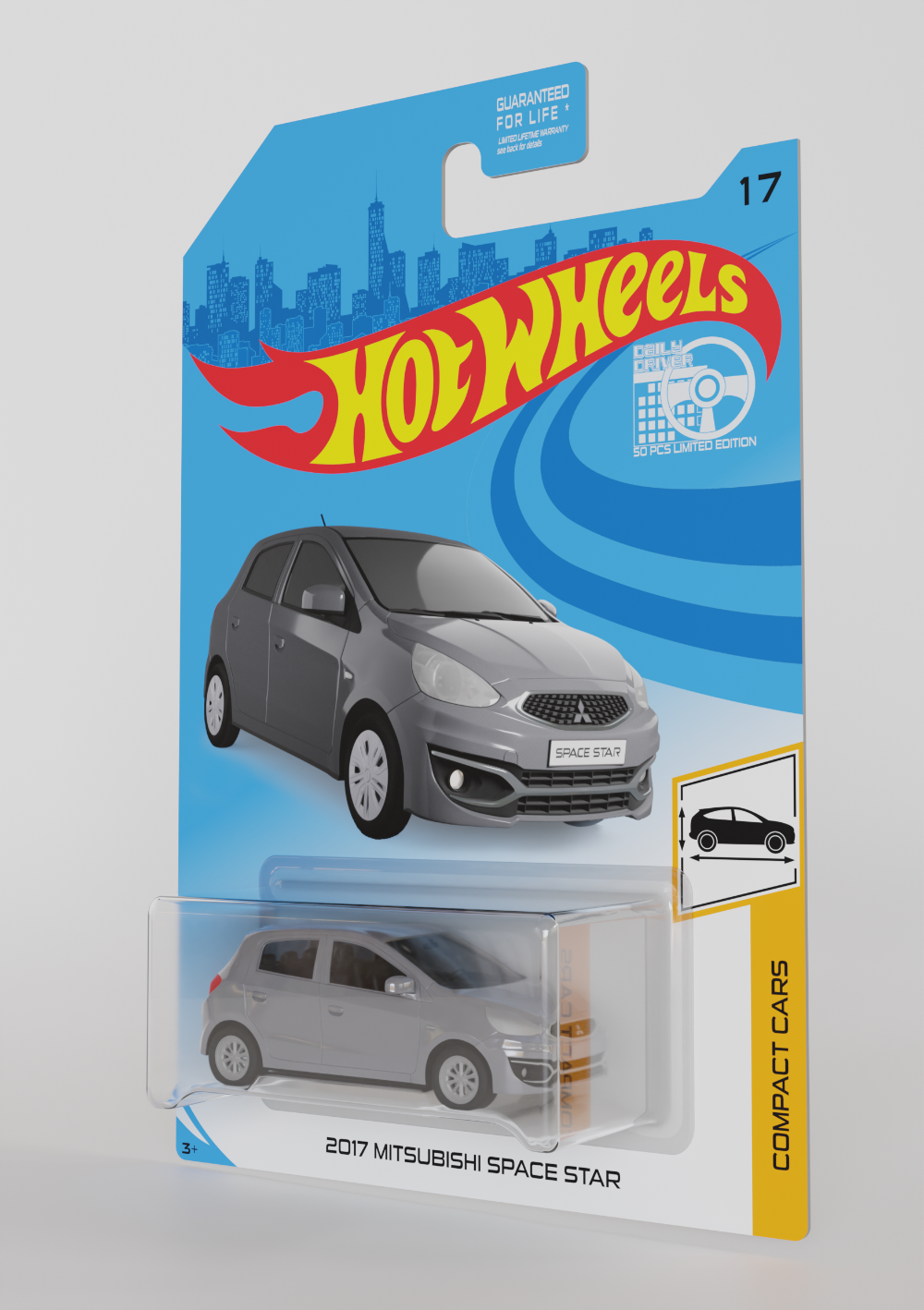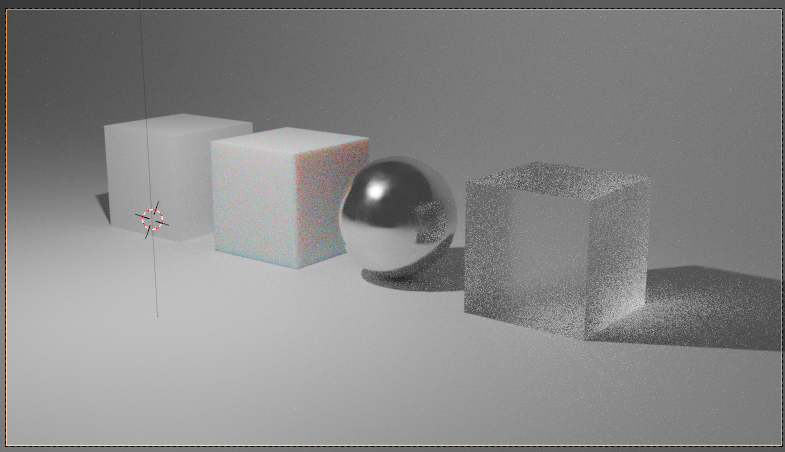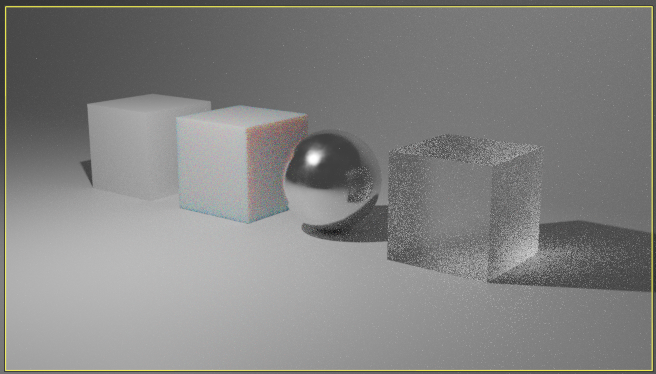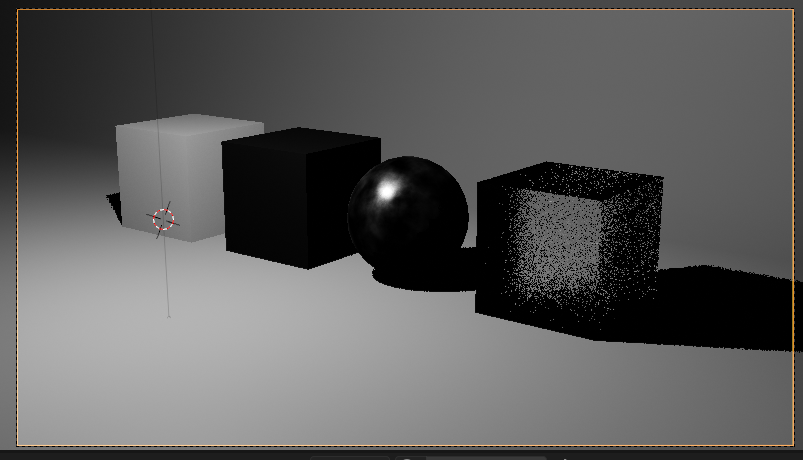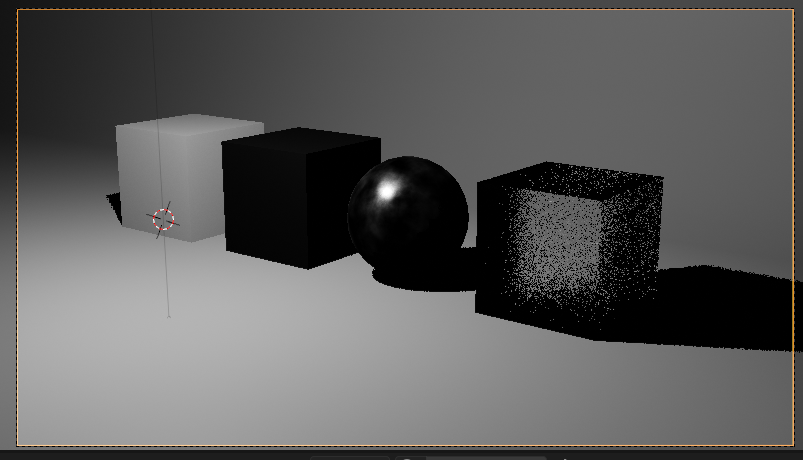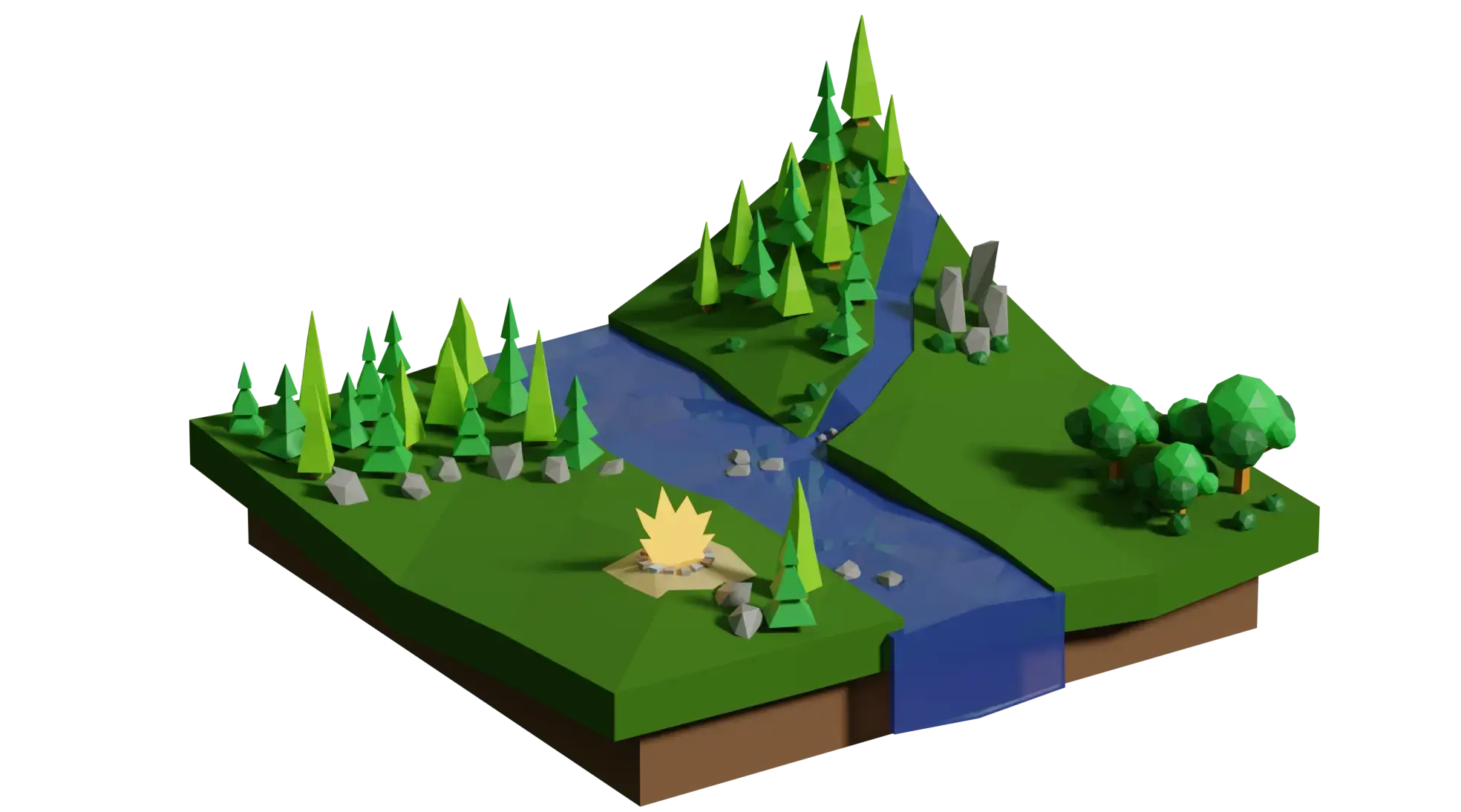So you want to learn Blender? Read this.
11 months ago, I posted this: I wanted to get into 3D-printing, so I figured I'd dust off my old CAD modeling skills and learn Blender as well, because while they're not the same, the two are somewhat related, and both are useful for 3D-printing. And I always wanted to get into Blender anyway, because I always felt this is a tool I should know and add to my belt.
So I taught myself FreeCAD. That was easy, I knew CAD before. But of course, like everything that looks easy, it took me months to get really good at it 🙂
And with the models I made in FreeCAD, I taught myself 3D-printing. That also took a good long while. And crucially, the need to get better at 3D-printing is what drove me to get better at FreeCAD, because to get the models I wanted to print, I needed to know how to model them.
And then I hit a roadblock: I needed to make a really complex model in FreeCAD - a special shoe if you're wondering - and I couldn't. I mean I could, but it was exceedingly painful and it ended up looking very edgy and blocky, because FreeCAD isn't all that great at letting you control complex lofts.
SolidWorks could have done it much better, but I want to stick with FOSS software and FreeCAD just won't cut this one. I did learn a lot more about FreeCAD trying to model the shoe mind you, so it wasn't for nothing. But ultimately I was unhappy with the FreeCAD shoe.
I knew there was only one tool that could do what I wanted: Blender.
So I took the plunge.
And it was hard!
So the shoe was my first Blender model. Not exactly an easy tutorial... But here's the clincher: I needed it.
11 months ago when I started learning FreeCAD, I tried learning Blender alongside it and I went nowhere. I tried following tutorials, got bored stiff and gave up. I tried modeling something on my desk and I gave up because I'm not interested in pencils or scotch tape dispensers. Very quickly, I concentrated on FreeCAD - which did what I needed to do - and gave up on Blender altogether.
But here, I need those special shoes. I'm interested in 3D-printing them, it's a fun project and Blender is the tool I really need. Just like getting better at 3D-printing drove me to get better at FreeCAD, the need to print this shoe drove me to get better at Blender.
In short, you need a purpose! You won't learn something with as steep a learning curve as Blender without a purpose.
Am I good at it? No.
Am I fast? Hell no.
Do I know it well? Not a tenth of one percent of it.
But here's the thing: I'm good enough with Blender that I now naturally turn to it for certain jobs. For instance, I needed to illustrate something for someone yesterday and I automatically reached for Blender. And while I was modeling what I wanted to illustrate, I automatically reached for the right tools and used the right methodology.
That's the mark of a tool you've internalized: Blender is now part of my toolbelt, and that's what I wanted all along.
So as a newly-minted Blenderer, here's my advice if you want to learn it:
-
Find a purpose. A real purpose! Don't make it up. Whether it's learning something for your job or moving forward in your pet project, you need Blender to serve a true need you have.
If you don't truly need it, you won't keep at it and get over the steep beginning of the learning curve. Without a real purpose, my advice is, don't even bother.
-
Forget all tutorials but one: the donut tutorial part 1 and 2.
The problem with tutorials is, they pretty much all assume you know some Blender, or they're too fast, or they're just not very good from an educational point of view. The donut tutorial is VERY good and it starts you from absolute zero slowly and correctly.
Once you know how to drive blender, you'll be able to get useful information out the other parts of the donut tutorial if you want, or other tutorials even if they're not great. But for the love of all that's holy, use the beginning of the donut tutorial to get going.
-
Forget keyboard shortcuts.
Honestly, this must be the singlemost common mistake in most tutorials. They all tell you "type Ctrl-this, Shift-Alt-that. Numpad-something" and the shortcuts all do something the tutorial wants you to do, but they totally fail to show you why you should be doing this.
Force yourself to use the menus: just by hunting for the things you want in the menus, you'll organically grasp the structure of the menus, why the thing you need is there and not somewhere else, and you'll get a much deeper understanding of how this whole thing works.The shortcuts don't give you that insight.
Don't worry, you'll end up using the shortcuts too eventually, when you're tired of clicking the same sub-sub-submenu item for the millionth time. But you'll know what the shortcut cuts short, which is surprisingly important.
-
Check which version of Blender you use and dismiss tutorials or tips you find online that don't pertain to that version, or that are too old.
Blender evolves constantly, and most of what you'll find online don't really apply directly to newer versions anymore. You can waste a lot of time realizing that this menu item that someone is refering to doesn't exist anymore or has moved someplace else. It's silly really, but that's an easy trap to fall into.
-
Do the drudgery. Yes, sometimes it's a PITA to move thousands of invidual vertices or clean up faces manually. And more often than not, if you feel a need to do something in a smarter way, chances are someone else did too before you and there's a clever tool for that you'll probably find easily online. But when you do the drudgery, you build up muscle memory and reflexes. So at least at the beginning, don't shy away from low-level editing.
So that's my advice to get into Blender. It's not an easy tool to learn but it's an important one, and that's how I got into it. Hopefully you'll find my limited experience worth your while.