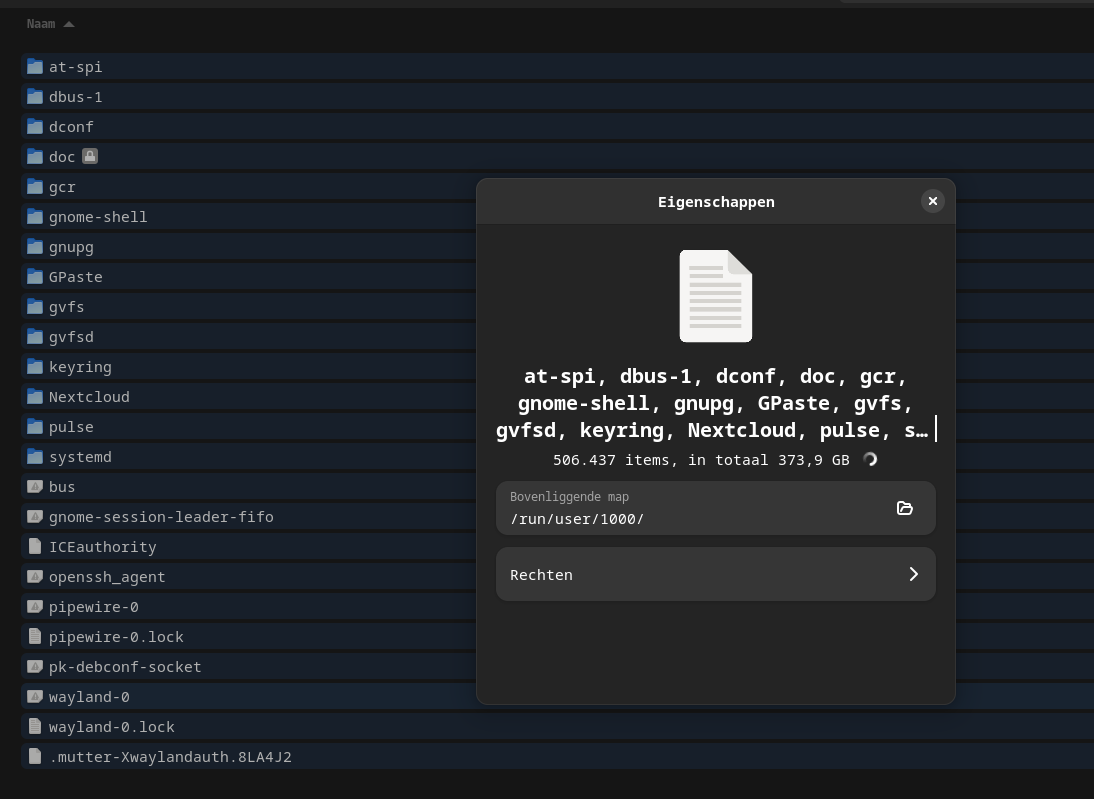Thanks everybody, I learned a ton these 2 days. Like a ' jump' in understanding. Not only the specific answer to my concrete question but also on a conceptual level as well.
The thing that makes Linux next level for me now is the extra 'abstraction layer'.
Thing is, for me, digital files always were as tangible as the analog object they represent. A digital document is as 'real' as a paper document. An email as real as a letter. But untill now files where 'real' digital artefacts. And thats ... a bit different with 'virtual' files, sort of.
Anyway, new concepts to explore which is great!