I hope I can explain this correctly; I am only somewhat familiar with docker.
I have a script that I run after Home Assistant OS updates; it updates the alpine operating system with some extra packages and creates three symlinks in /usr/local/bin for three scripts in /config/shell_scripts. Up until now, it's run perfectly when I run it manually over ssh.
Then I decided to create an automation to run it automatically after an HAOS update, and while the package updates work, the script says those symlinks exist already so it doesn't create them; they do not exist, HAOS deletes them after an update (and Core updates might too, but I usually update them together so never checked).
After a lot of frustration, I logged into Home Assistant with root on the 22222 port and found it's checking and finding the previously created symlinks from earlier HAOS updates inside /mnt/data/docker/overlay2/../usr/local/bin and /var/lib/docker/overlay2/../usr/local/bin. At least, that's my guess; googling docker and overlays has been a trip.
So my question: how do I structure the script so that the symlink check is within the docker container's version of /usr/local/bin so it will create the symlink?
I get the answer is probably super obvious, but I am not seeing it. The only other thing I can think to do is export /homeassistant/shell_scripts to PATH but while that works over ssh, I haven't tested that running as a shell script service and I really want to automate this process.
Screenshot of full script attached; here's the short version I'm using for testing. This has been checked with and without variables for paths.
#!/bin/bash
# variables
bin_home="/usr/local/bin"
shell_home="/homeassistant/shell_scripts"
# add packages
pkgs="coreutils figlet iproute2 iw jq procps-ng sed util-linux wireless-tools"
apk add $pkgs
echo "Packages Updated"
ln -s "$shell_home/lib_comp" "$bin_home/lib_comp"
ln -s "$shell_home/ipa_status" "$bin_home/ipa_status"
ln -s "$shell_home/ssh_text" "$bin_home/ssh_text"
echo "Done"
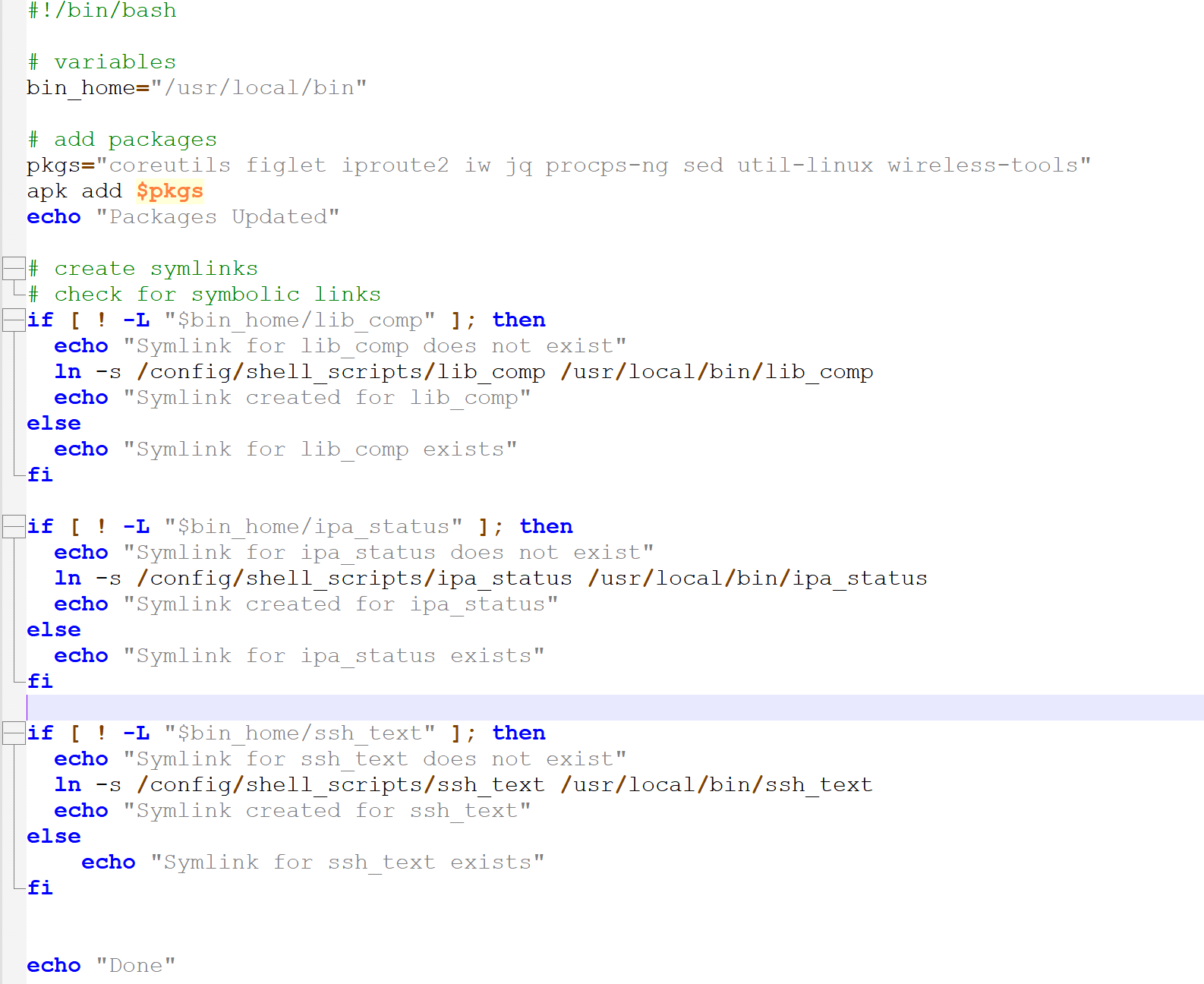
So it can be done, it just--required a lot of steps and me making a mapping spreadsheet of all the containers. But! Automations and scripts run in the homeassistant container, while when you ssh, you're going into the ssh addon container which should have been obvious and really was once I finished mapping all the containers.
Goal: I need /usr/local/bin in the ssh container so I can run scripts over ssh and access my function library script easily without ./path/to/script.
Summary: ssh into HAOS from the homeassistant container with an HAOS root user (port 22222), run docker exec to get into the ssh addon container, then make your symlinks for /usr/local/bin.
(Note: this is ridiculously complicated and I know there has to be a better way. But this works so I win.)
I have no idea how consistent the ssh addon container name is usually but it's different on all three of my installs, so insert your container name for SSH_ADDON_CONTAINER_NAME
Steps: login to HAOS, go into the SSH Container, and do the update. This is horribly messy but hey, it works.
UPDATE_BIN_SCRIPT
I am going to feel really stupid when I find out there's a much easier way.
The shell integration is why this happened.; I wanted to run the update script as a service so it could be triggered when the Supervisor or Core versions changed so it would automatically symlink my scripts in /usr/local/bin in the ssh_addon container. The shell integration runs in the homeassistant container, so that's when it became complicated.